6. Records
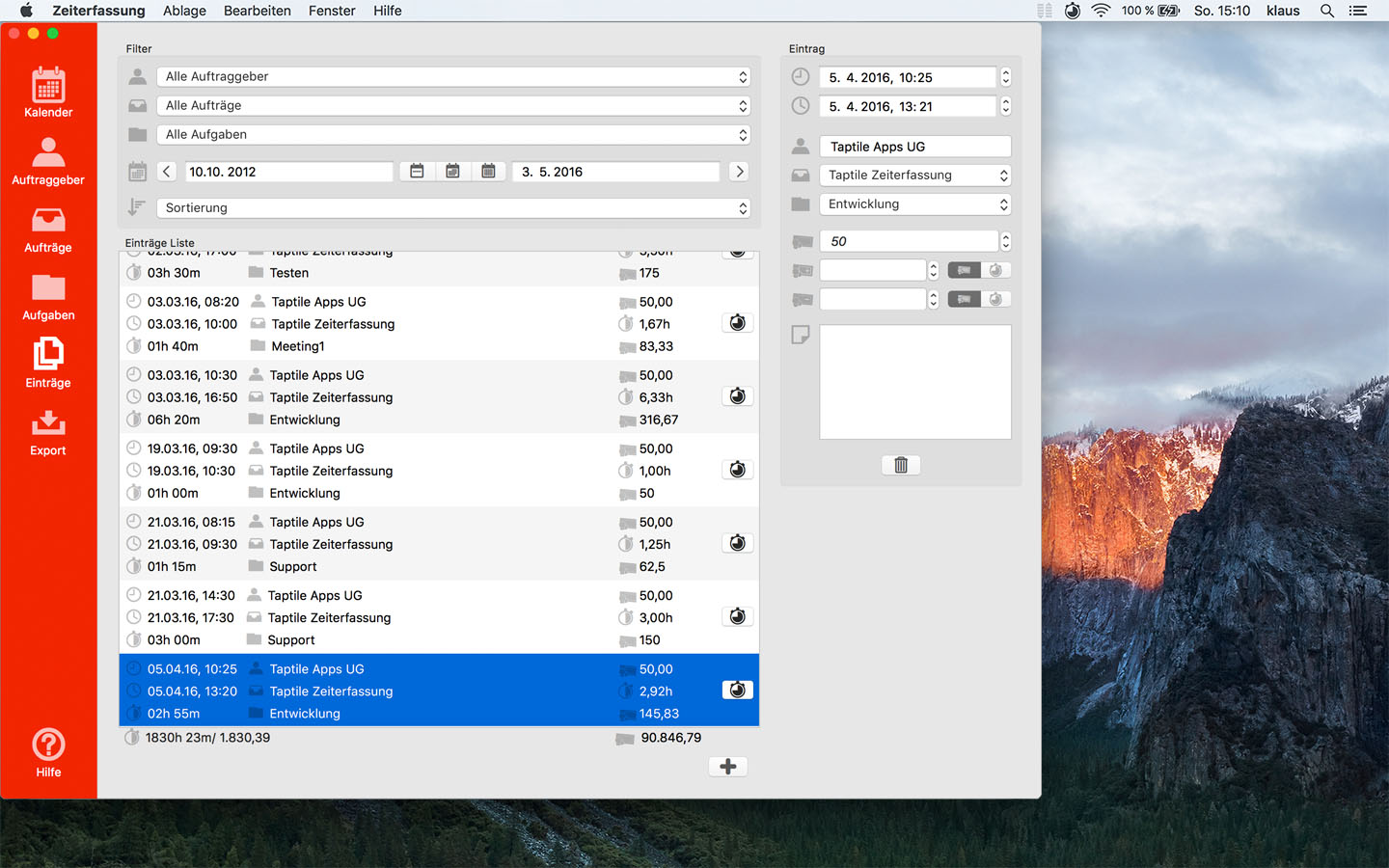
Records list
On the left you will see the records list.
In each row, you will see start and stop times, the duration of the record, the client, job and the task (if assigned), the hourly rate, the duration in decimal time, and the revenue of the respective record.
With the plus button under the records list you can create a new record.
Filtering and sorting
With the sort selection above the records list you can filter and sort the list.
For example, find out quickly which record has the highest revenue.
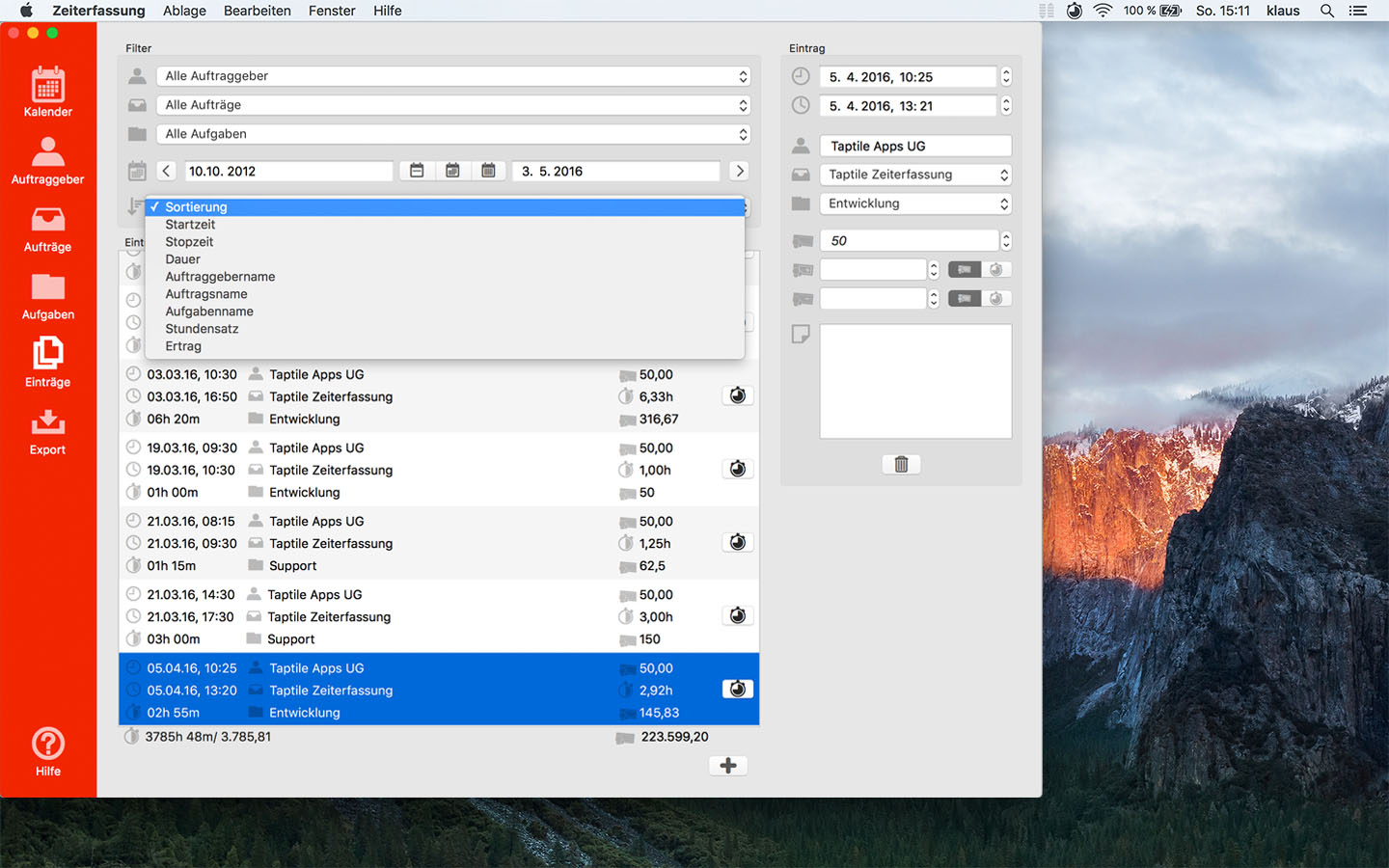
Or you restrict the displayed records to a job.
A temporal restriction is also possible, so for example, you only see the records of the last month:
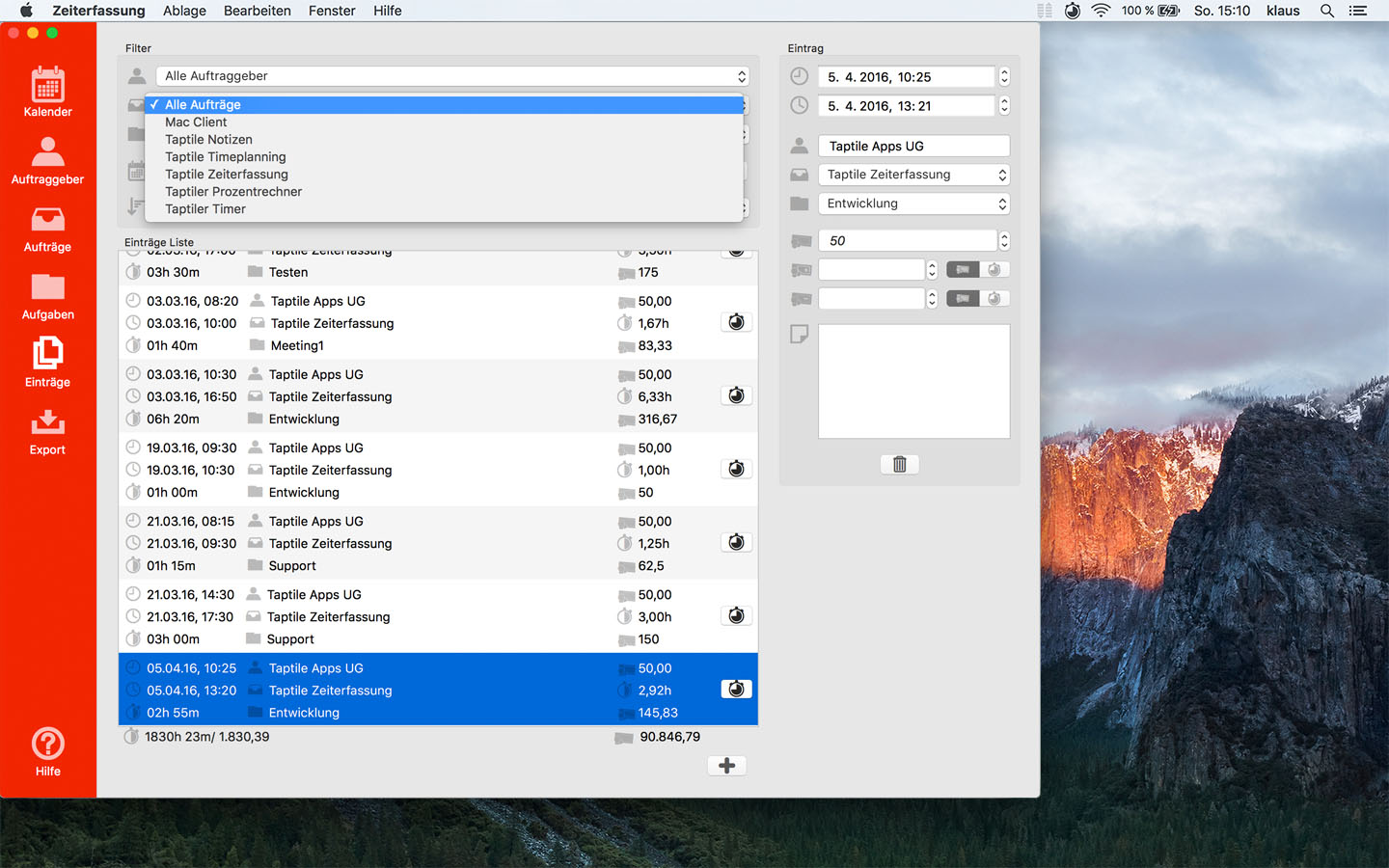
Records details
On the right side you will see the details of the selected record.
You can edit them directly.
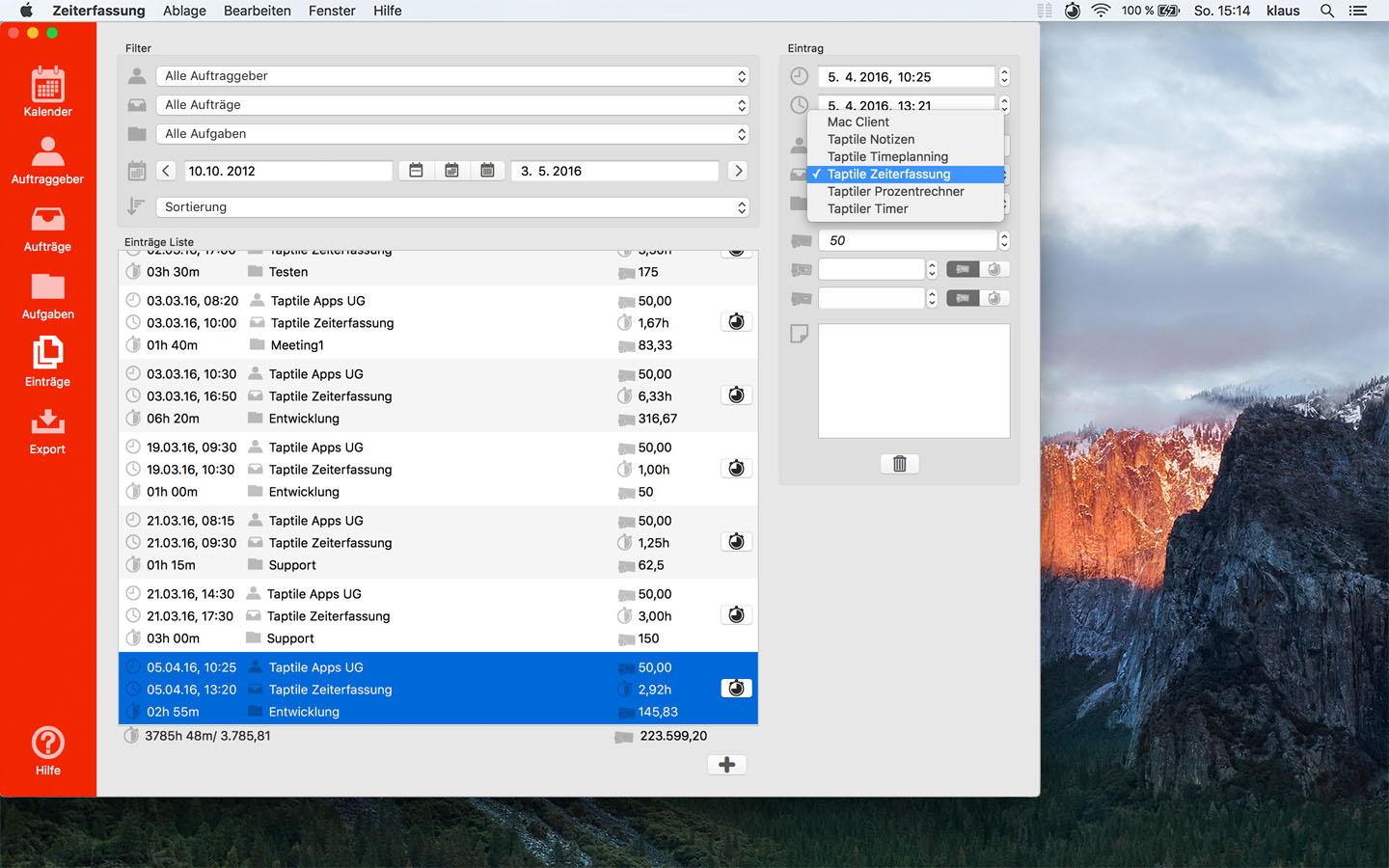
You can assign the record to a job and a task, in which case the hourly rate, surcharge and deduction, as well as the rounding settings, can be taken over by these.
You can overwrite the hourly rate, surcharge and deduction specifically for this one record here.
Use the trash button to delete the record.
If several records are selected in the list, they are deleted at once.
 Taptile Apps
Taptile Apps
