5. Tasks
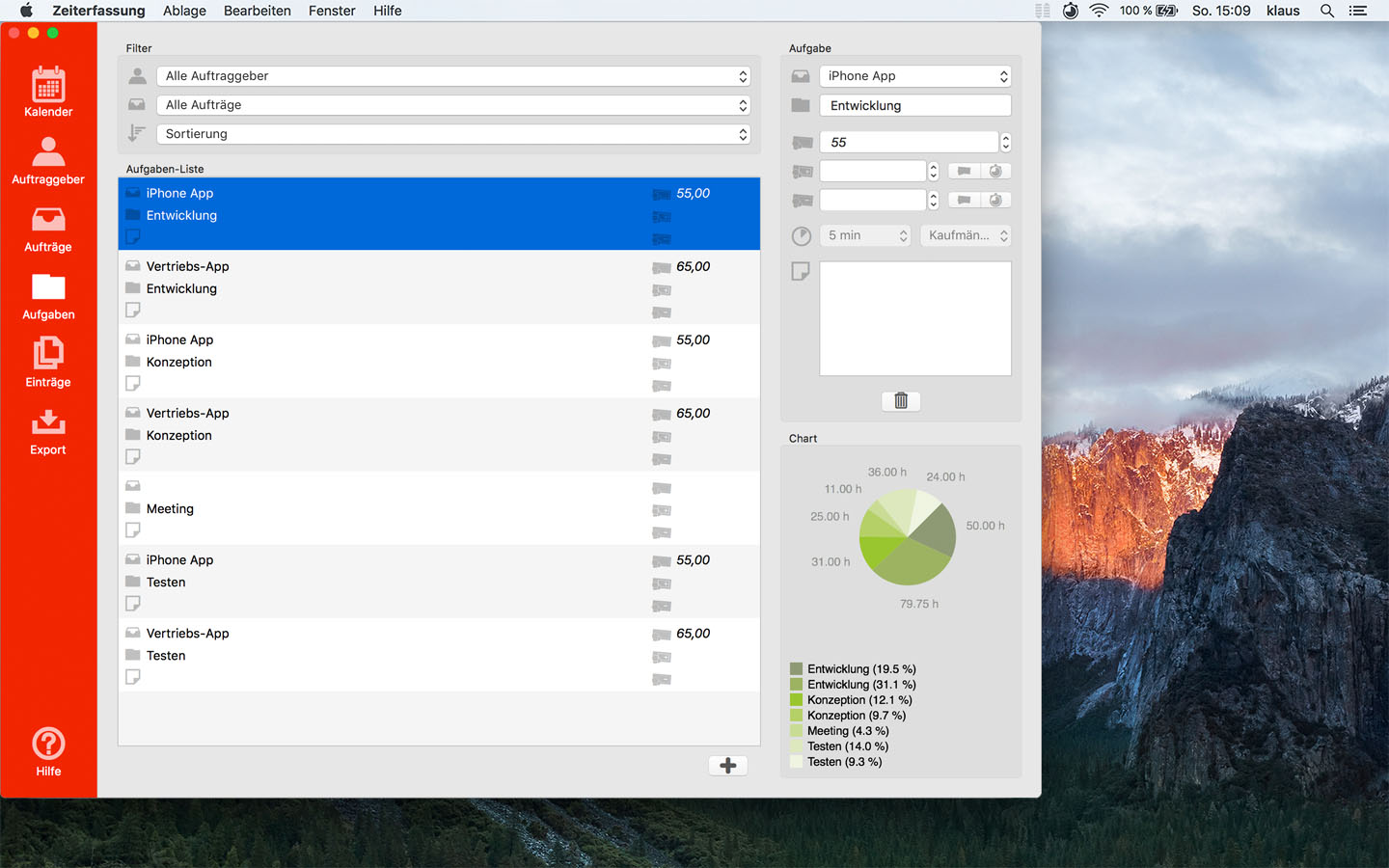
Tasks list
On the left you will see the tasks list.
In each row, you see the job (if assigned), the task name, the note, the hourly rate, the surcharge and the deduction of the respective task.
You can create a new task with the plus button under the task list.
Filtering and sorting
With the sort selection above the tasks list you can filter and sort the list.
For example, find out quickly which task has the highest hourly rate.
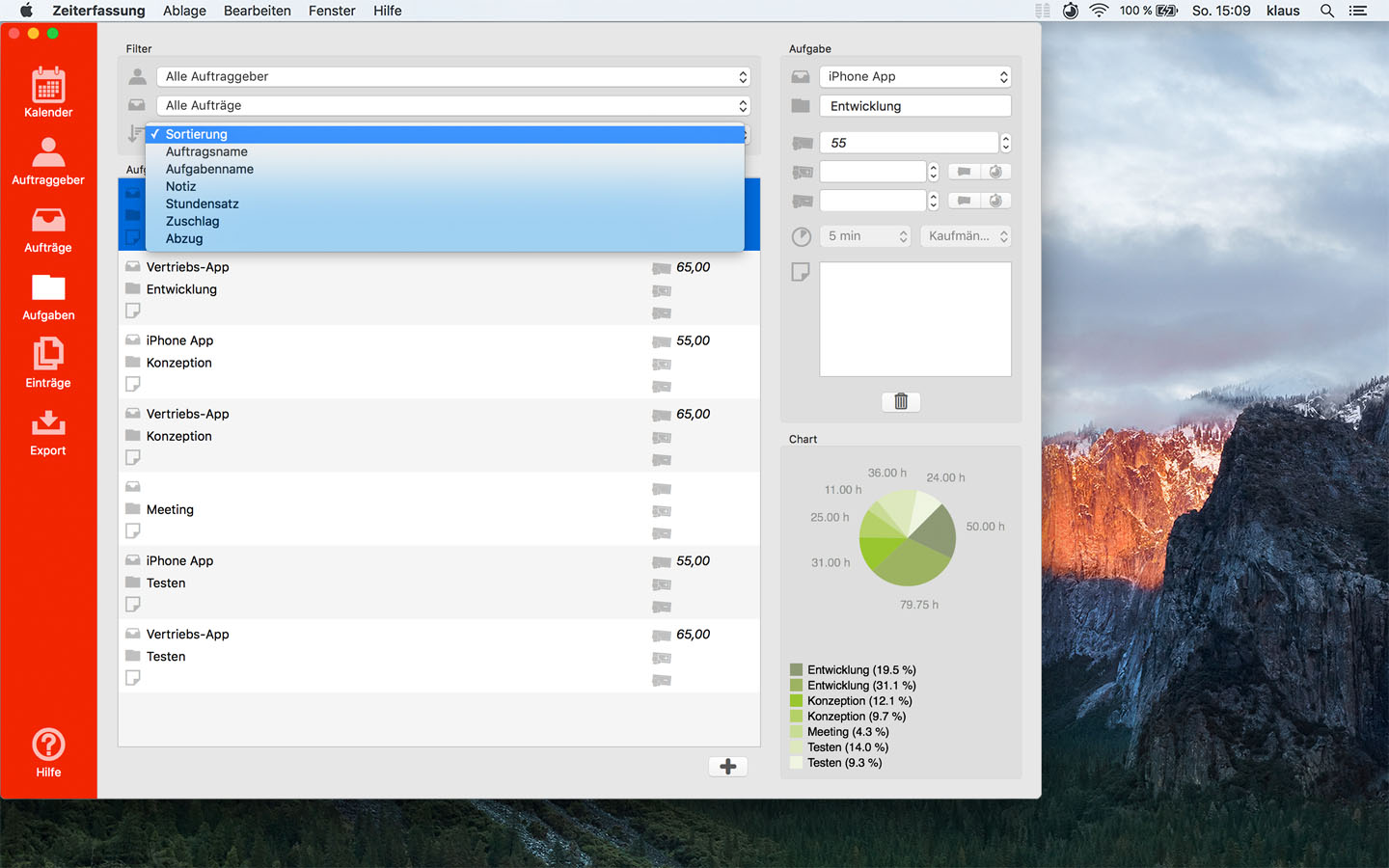
Or you restrict the displayed tasks to a job:
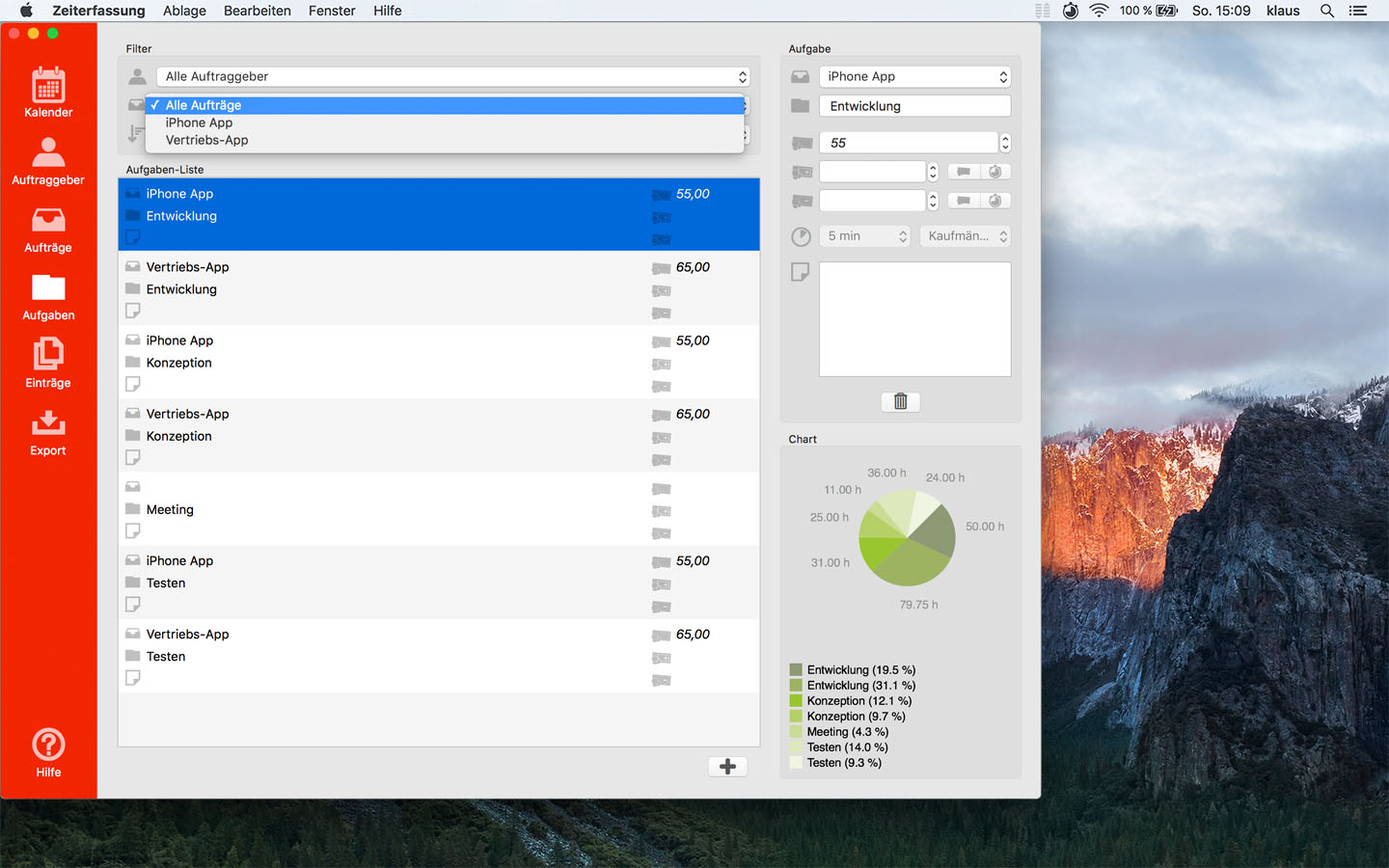
Task details
On the right side you will see the details of the selected task.
You can edit them directly.
You should give the task a name and can specify an hourly rate, surcharge and deduction as well as the rounding settings
for all records for this task.
You can assign the task to a job, in which case the hourly rate, surcharge and deduction, as well as the rounding settings
can be taken over by this.
Use the trash button to delete the task.
If several tasks are selected in the list, they are deleted at once.
Chart
In the lower, right corner you will see a graphical representation of the distribution of your hours over the tasks.
 Taptile Apps
Taptile Apps
