4. Jobs
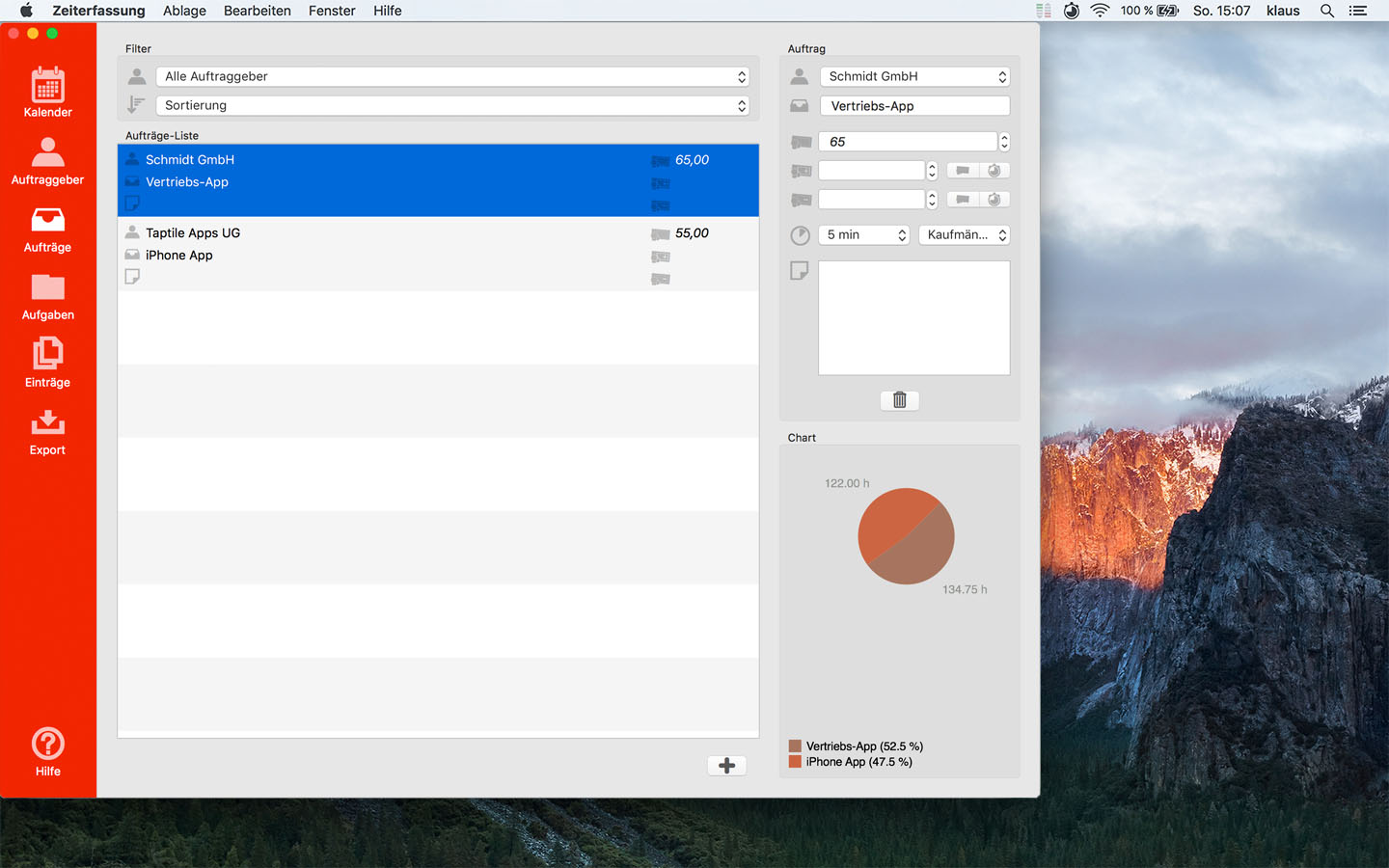
Jobs list
On the left side you see the jobs list.
In each line, you see the client (if assigned), the job name, the note, the hourly rate, surcharge and deduction of the respective job.
With the plus button under the jobs list you can create a new job.
Filtering and sorting
With the sort selection above the jobs list, you can filter and sort the list.
For example, find out quickly which job has the highest hourly rate.
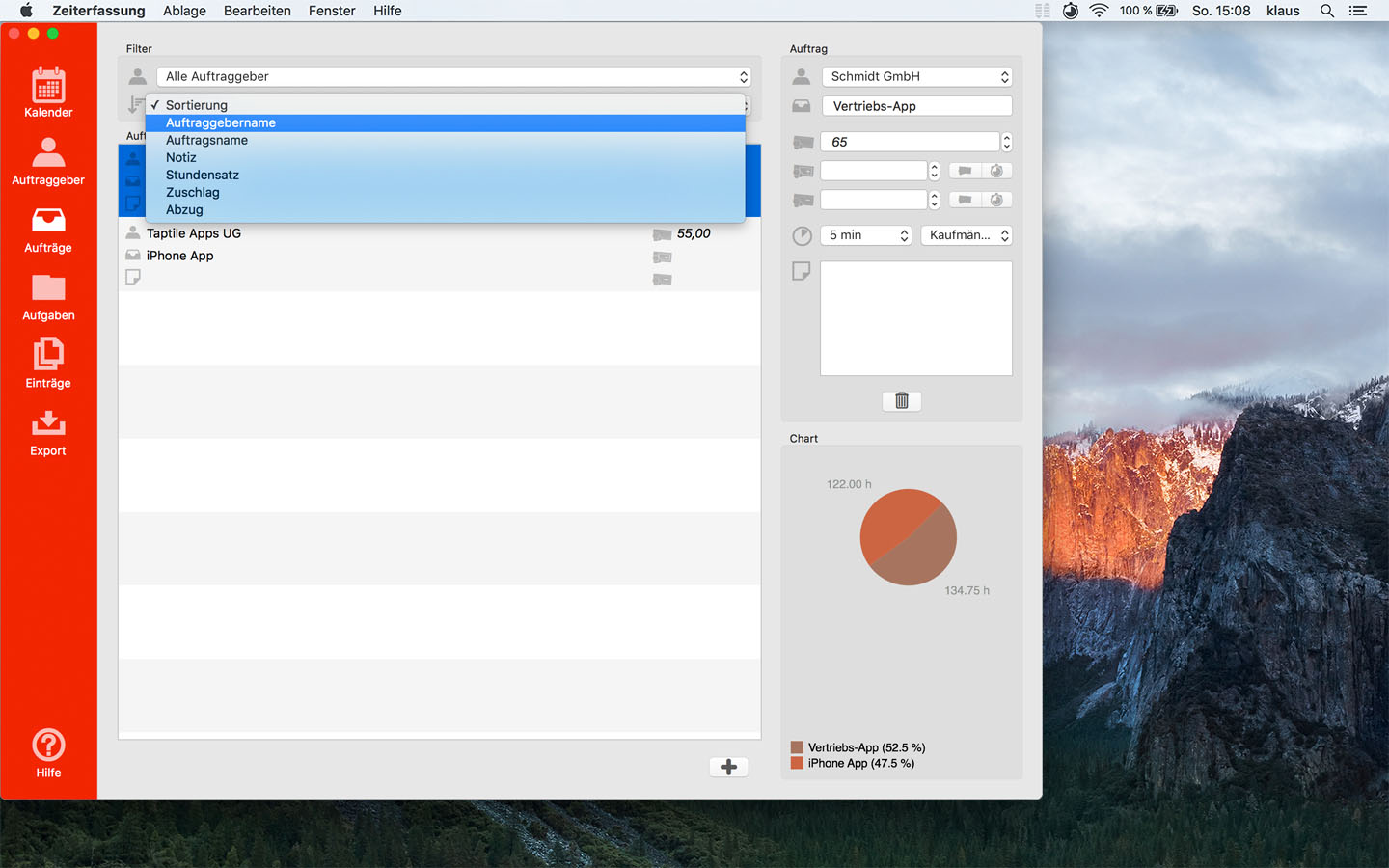
Or you restrict the displayed jobs to a client:
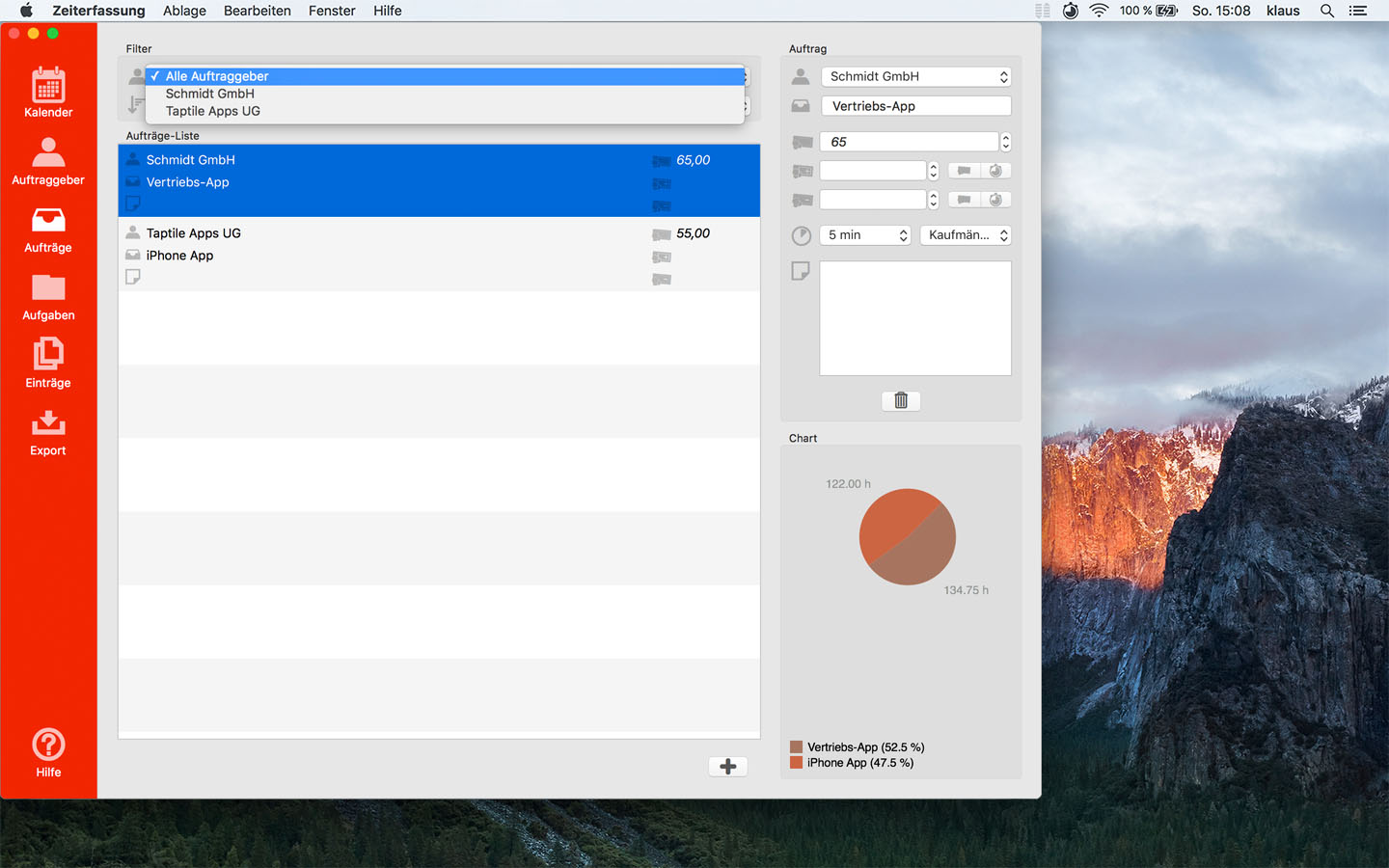
Job details
The details of the selected job are displayed on the right.
You can edit them directly.
You should give the job a name and you can specify an hourly rate, surcharge and deduction as well as the rounding settings
for all records of this job.
You can assign the job to a client, in this case the hourly rate, surcharge and deduction as well as the rounding settings
can be taken over by this.
Use the trash button to delete the job.
If several jobs are selected in the list, they are deleted at once.
Chart
In the lower, right corner you will see a graphical representation of the distribution of your hours over the jobs.
 Taptile Apps
Taptile Apps
