3. Create a Document
Create document
You can create a new document in many ways:
- with the Plus-Button above the respective document list (macOS), or in the action menu (iOS)
- with the Duplicate button above the document view (macOS), or in the action menu (iOS)
- with the Create Invoice button above the offer view (macOS), or in the action menu (iOS)
- with the Invoice Correction-Creation-Button above the document view (macOS), or in the action menu (iOS)
- with the Create reminder button above the invoice or fee note view (macOS), or in the action menu (iOS)
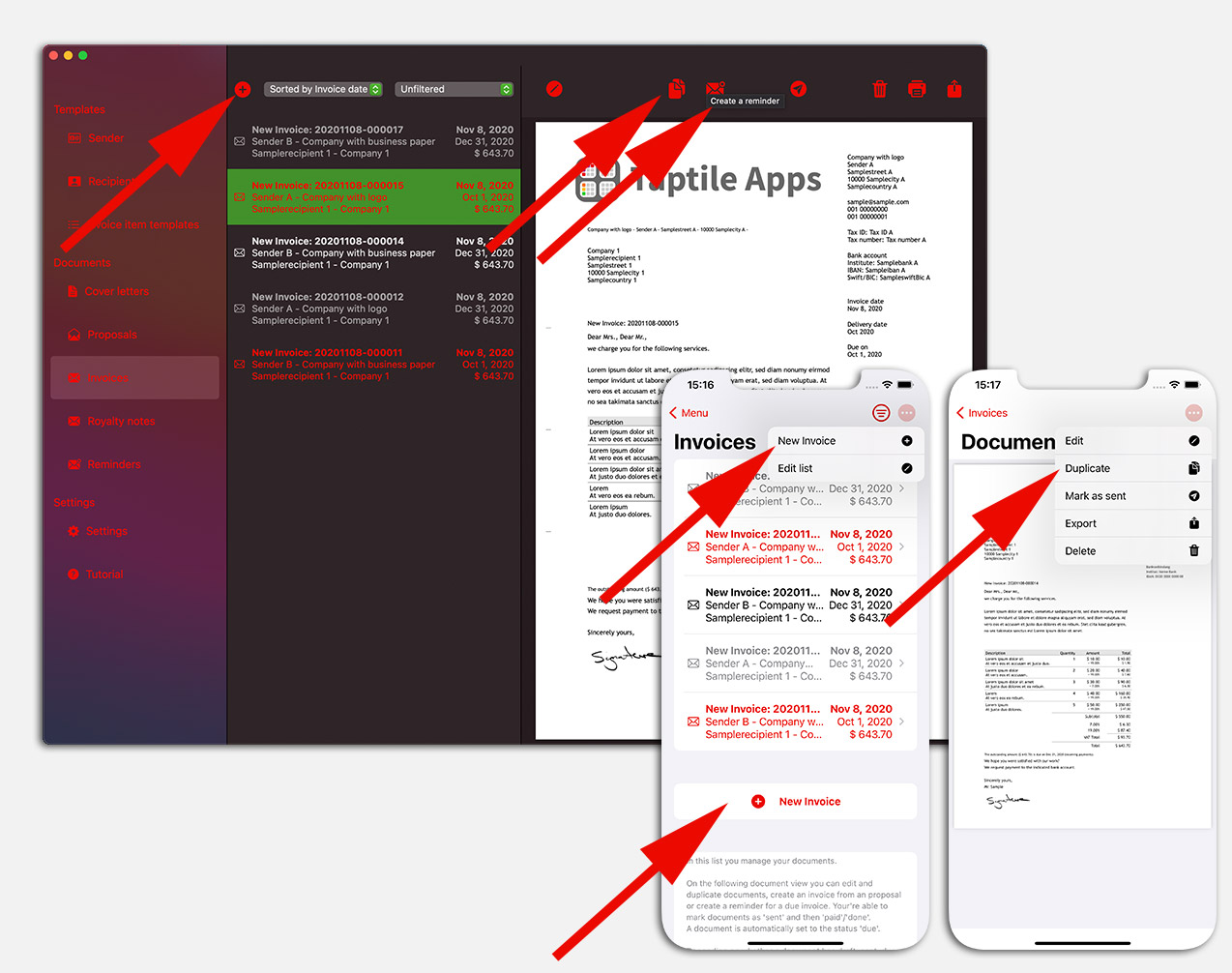
First you should decide what kind of document you want your document to be: letter, offer, invoice, fee note or reminder.
The Plus-Button above (macOS) or below (iOS) of the respective document list creates a new, empty document, which
is then displayed in the list.
A letter, is like a simple letter and has only one document date. For a cover letter
no line items are output. A cover letter is marked with a letterhead icon in
of the document list.
A offer, is structured like an invoice and has a document date and a validity date. To a
expired offer, you will be reminded on your Mac by message. An offer is marked with a open envelope icon in
of the document list.
A invoice and fee note are structured identically and differ only in the term fee note.
An invoice is displayed with a closed envelope icon in the document list.
In contrast to an invoice, a reminder does not contain a delivery date. It is indicated with a
Edit documents
If you tap the pen/edit button above the document view in macOS, or in
of the iOS app via the Edit action menu, the Document Details window opens.
This shows the details of a document on several tabs (e.g. details, invoice item, amount, ...).
On the Details tab a document number automatically generated is suggested. Note, however, that you must enter a "conclusive
traceable and sequentially unique document number" if this is required by law (e.g. for invoices!).
Next, on the Details tab, depending on the type of document, enter the invoice, service and due date.
Please note that for the service date only the month is output, as the DIN standard for invoices requires!
You can also choose between different document layouts: sidebar, header and footer layouts.
If you change the language, the identifiers in the document will be output accordingly.
Via the selection lists you choose the Sender and the Recipient, which you have created in the areas Sender and Recipient.
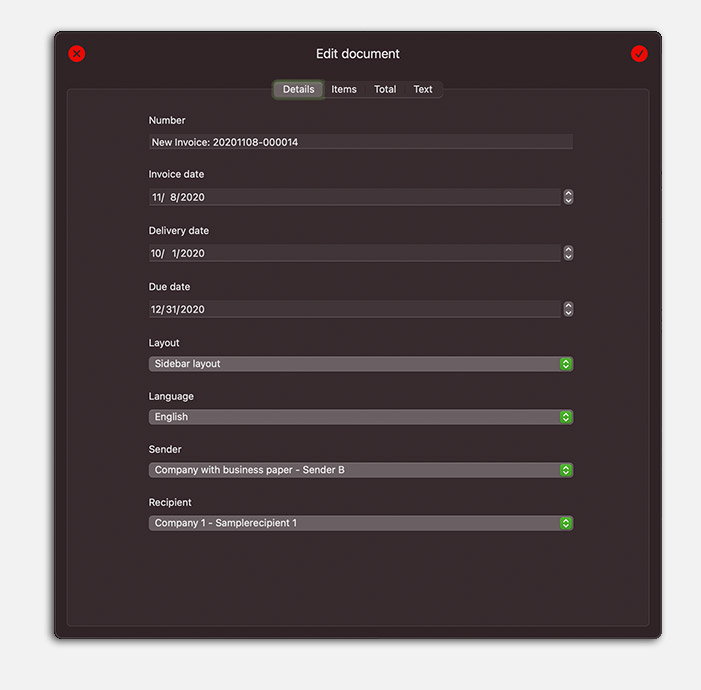
Invoice item tab
On the Invoice Items tab you create and edit the invoice items of the document.
Above the item list is a Plus-Button to create new invoice items.
The details of a single item are displayed on the right (macOS), or on a new screen
and can be edited directly:
- the item number serves exclusively for sorting the items in the list
- from number and single amount the totalbr /> is calculated automatically
- You can assign a separate U.St. record to this item if it is different from the one in the document.
If an item does not have its own VAT rate, the parent of the document will be taken over!
- With Name and description you can explain this item in more detail
With the Dustbin button under the details you can finally view this item under macOS.
Under iOS you have to wipe to the left on the item line with your finger to make the delete button visible.
The subtotal below the item list gives you a preview of the approximate amount.
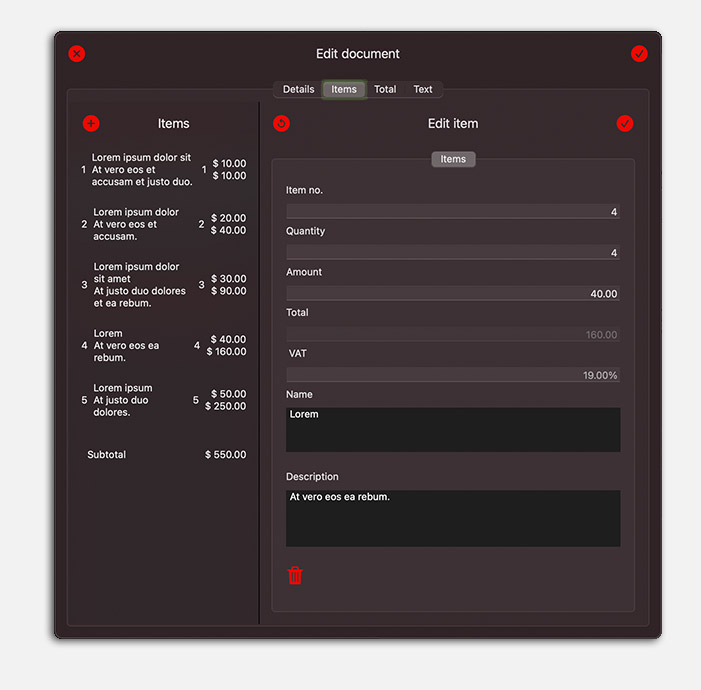
Create invoice items
If you create a new invoice item with the plus button above the item list, the following window opens
this list to select a invoice item template. Tap on one of the template items,
it is copied to the list of document items ..
If you want to create a new document invoice item only for this document, tap on "New invoice item
below the invoice item templates.
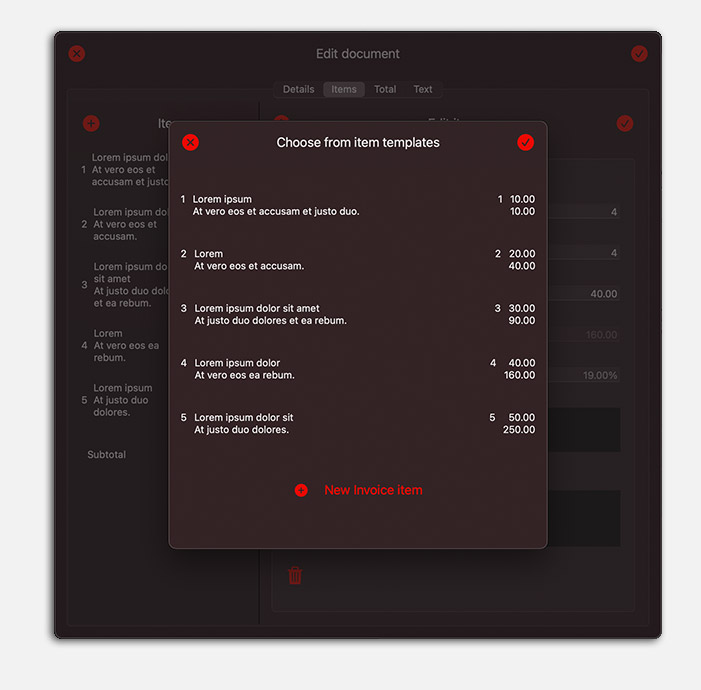
Amount tab
On the Amount tab you enter details for the invoice amount:
Do you have to show the sales tax? Then enter here the VAT rate that applies to all items
which do not have their own VAT rate.
With the currency popup button you can create invoices in different currencies.
Are you missing a currency? Let our support know and we will add it to the list.
If you would like to grant a discount or surcharge, you can enter it here as a percentage.
The total is automatically updated.
If you grant a discount, indicate the number of days and the percentage of discount.
The document will then have a sentence
with the discount amount below the invoice items.
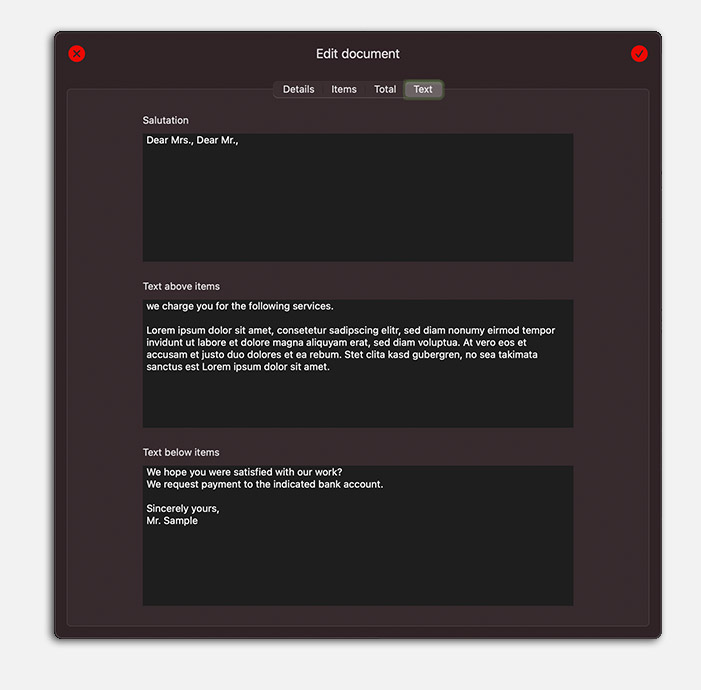
Text-Tab
On the Text tab you can enter the invoice text:
The salutation appears directly below the subject line and above the invoice item table.
You can output the invoice text above and below the invoice item table.
No invoice item table is output on cover letters.
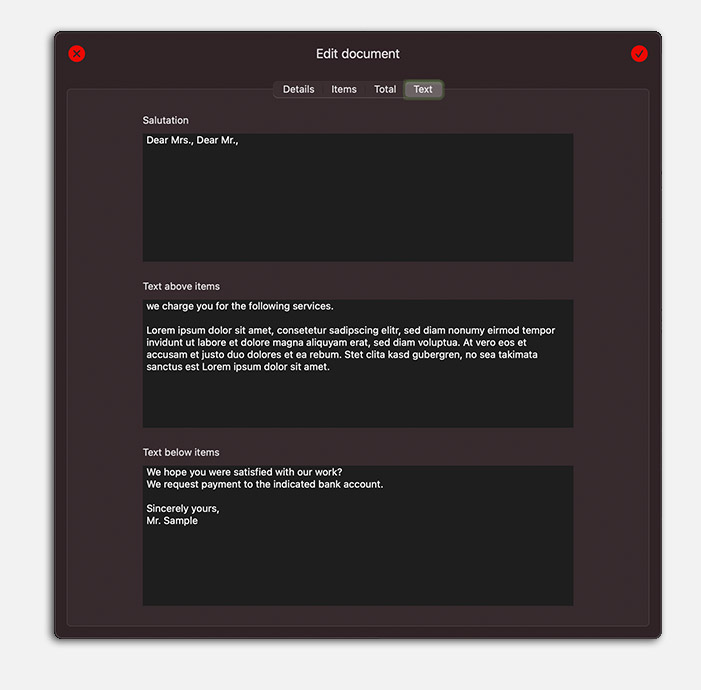
Document preview
If you close the Document Details window, the document with the selected layout will be displayed in the Document View.
In the macOS app, there are buttons above the document view for duplication, reminder or offer creation, send or
Done Marking, deleting, PDF export and printing of this document
In the iOS app, they can be found in the action menu in the upper right corner.
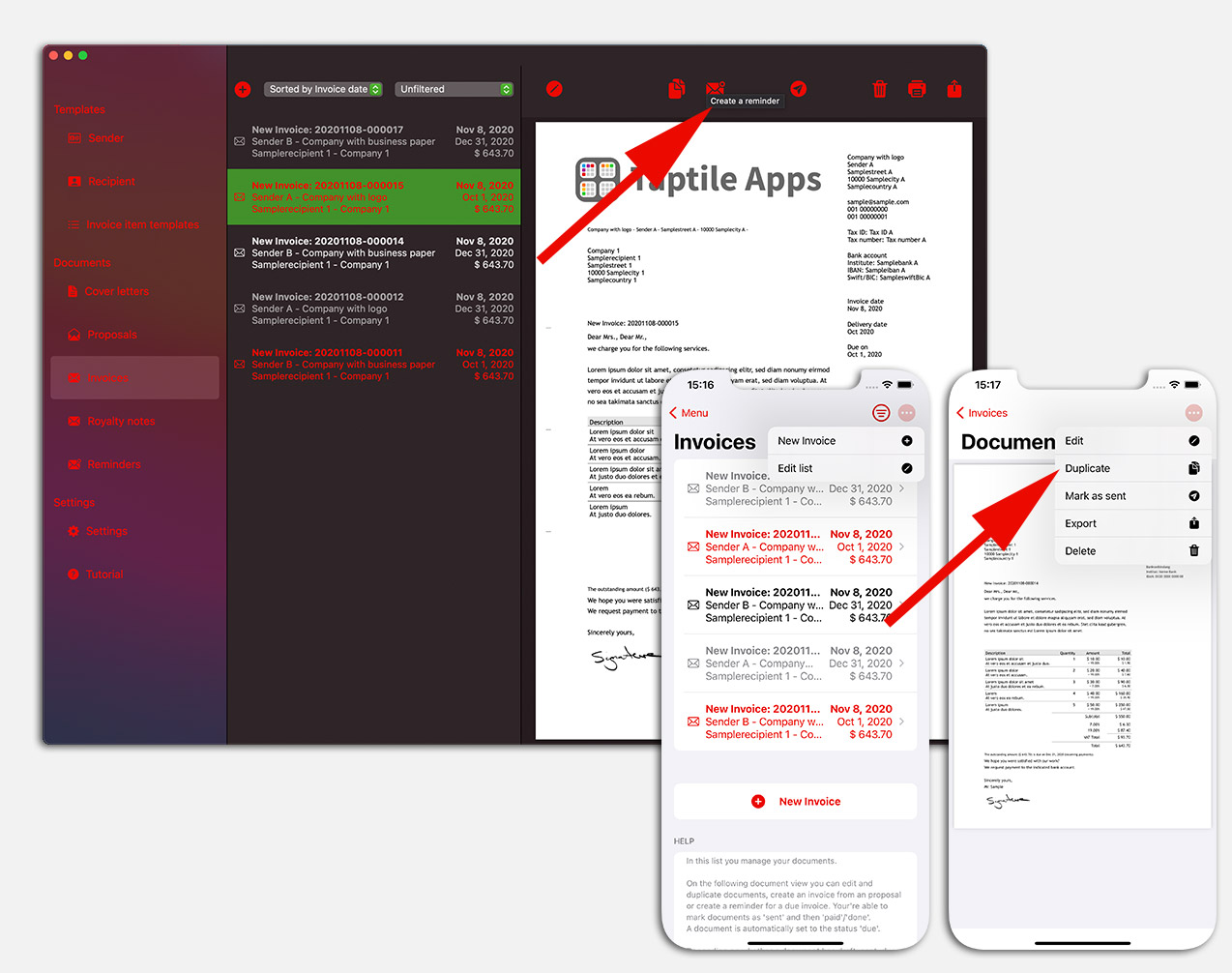
 Taptile Apps
Taptile Apps
